This tutorial will look at how to configure force-directed series.
Nodes
There are two lists of elements that we can use to configure nodes: circles and outerCircles.
Circles
circles.template can be used to configure node circles. All nodes have them.
The template accepts all Circle settings.
series.circles.template.setAll({
fillOpacity: 0.7,
strokeWidth: 1,
strokeOpacity: 1
});
series.circles.template.setAll({
fillOpacity: 0.7,
strokeWidth: 1,
strokeOpacity: 1
});
Outer circles
outerCircles.template configures additional node circle outline. Only nodes with children have them.
series.outerCircles.template.setAll({
strokeWidth: 2
});
series.outerCircles.template.setAll({
strokeWidth: 2
});
Outer circles play special role in linked hierarchies: they indicate if node has children.
The outer circle also has different looks based on whether it is expanded or collapsed.
Those looks are controlled via application of certain states.
An outer circle can have four built-in states:
| State | Example | Comment |
|---|---|---|
"disabled" | 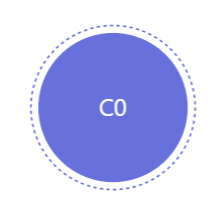 | Applied when node is collapsed. |
"hover" | 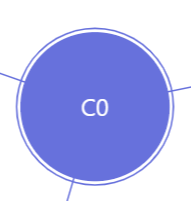 | Applied when node is hovered. |
"hoverDisabled" | 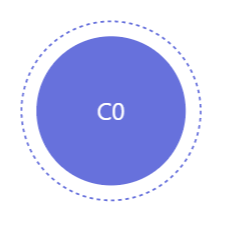 | Applied when collapsed node is hovered. |
"hidden" | 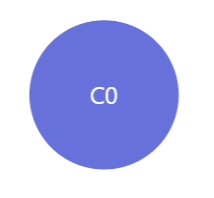 | Applied to nodes that do not have children. |
The following code modifies how outer circle looks like:
series.outerCircles.template.states.create("disabled", {
fillOpacity: 0.5,
strokeOpacity: 0,
strokeDasharray: 0
});
series.outerCircles.template.states.create("hoverDisabled", {
fillOpacity: 0.5,
strokeOpacity: 0,
strokeDasharray: 0
});
series.outerCircles.template.states.create("disabled", {
fillOpacity: 0.5,
strokeOpacity: 0,
strokeDasharray: 0
});
series.outerCircles.template.states.create("hoverDisabled", {
fillOpacity: 0.5,
strokeOpacity: 0,
strokeDasharray: 0
});
See the Pen Sunburst chart by amCharts team (@amcharts) on CodePen.
Sizing nodes
Normally, nodes are sized based on their value, which is either value from data or sum of values of all node children.
The smallest and biggest possible node circle is controlled by series minRadius and maxRadius settings.
Both accept numeric values in pixels or percent values relative to the size of the chart itself.
let series = container.children.push(
am5hierarchy.ForceDirected.new(root, {
valueField: "value",
categoryField: "name",
childDataField: "children",
minRadius: 20,
maxRadius: am5.percent(15)
})
);
var series = container.children.push(
am5hierarchy.ForceDirected.new(root, {
valueField: "value",
categoryField: "name",
childDataField: "children",
minRadius: 20,
maxRadius: am5.percent(15)
})
);
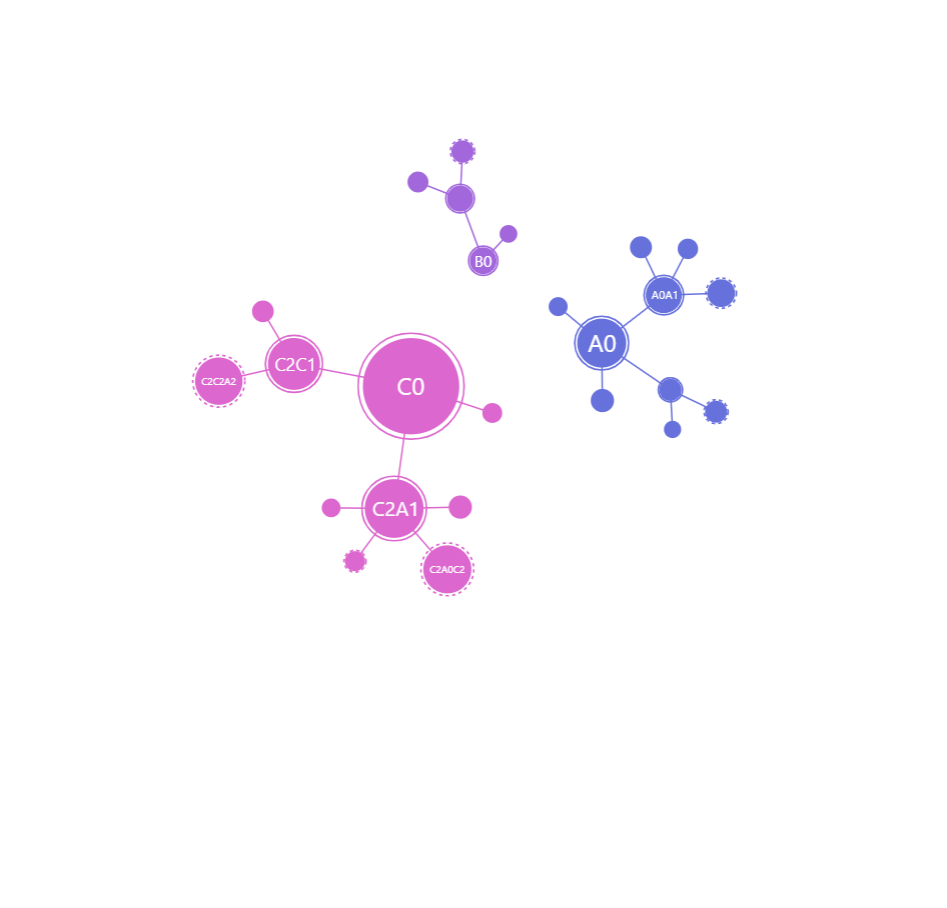
minRadius: am5.percent(1)maxRadius: am5.percent(8)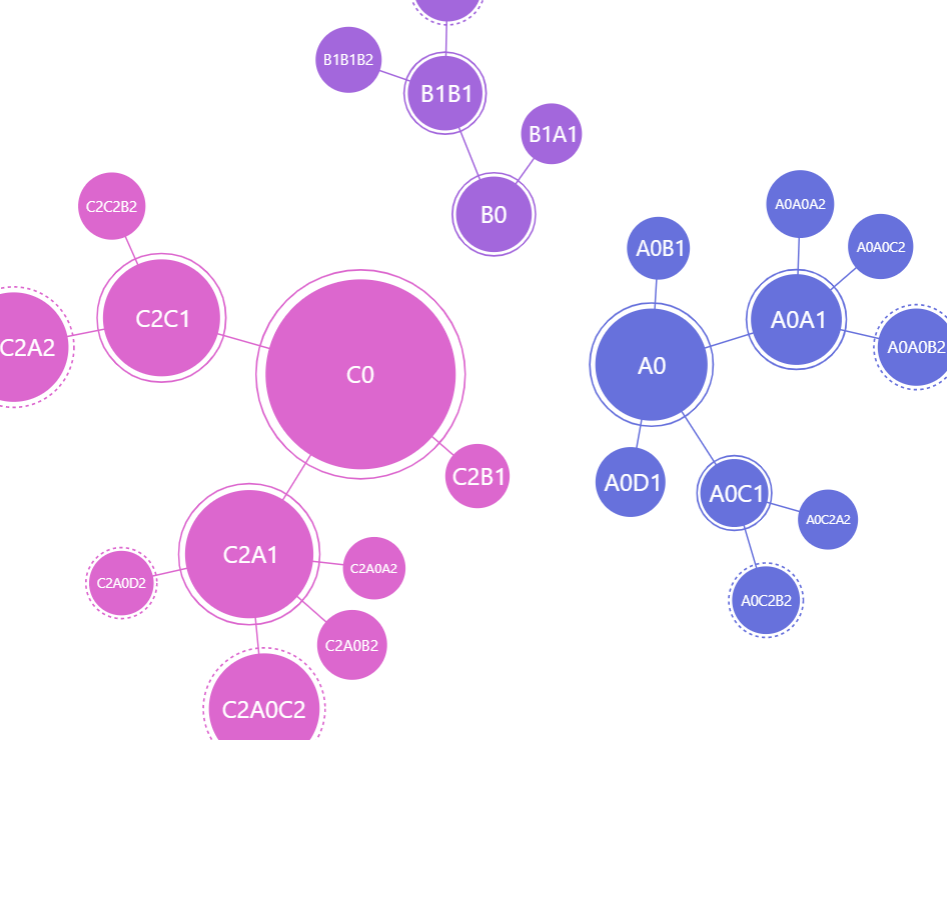
minRadius: 20maxRadius: am5.percent(15)See the Pen Force-directed chart by amCharts team (@amcharts) on CodePen.
NOTE To make all nodes equal in size, set both minRadius and maxRadius to the same value, or omit valueField in series configuration altogether.
Disabling dragging
Nodes in the tree are draggable. We can disable it by setting draggable to false:
series.nodes.template.setAll({
draggable: false
});
series.nodes.template.setAll({
draggable: false
});
Disabling toggling
To disable toggle behavior on a node, all we need to do is to reset toggle key for node template, as well as resetting pointer cursor:
series.nodes.template.setAll({
toggleKey: "none",
cursorOverStyle: "default"
});
series.nodes.template.setAll({
toggleKey: "none",
cursorOverStyle: "default"
});
Gaps between nodes
Depending on force simulation settings, nodes can be pulled quite close together.
We can control how close they can get using series' nodePadding setting.
let series = container.children.push(
am5hierarchy.ForceDirected.new(root, {
valueField: "value",
categoryField: "name",
childDataField: "children",
manyBodyStrength: -1,
nodePadding: 10
})
);
var series = container.children.push(
am5hierarchy.ForceDirected.new(root, {
valueField: "value",
categoryField: "name",
childDataField: "children",
minRadius: 20,
maxRadius: am5.percent(15),
manyBodyStrength: -1,
nodePadding: 10
})
);
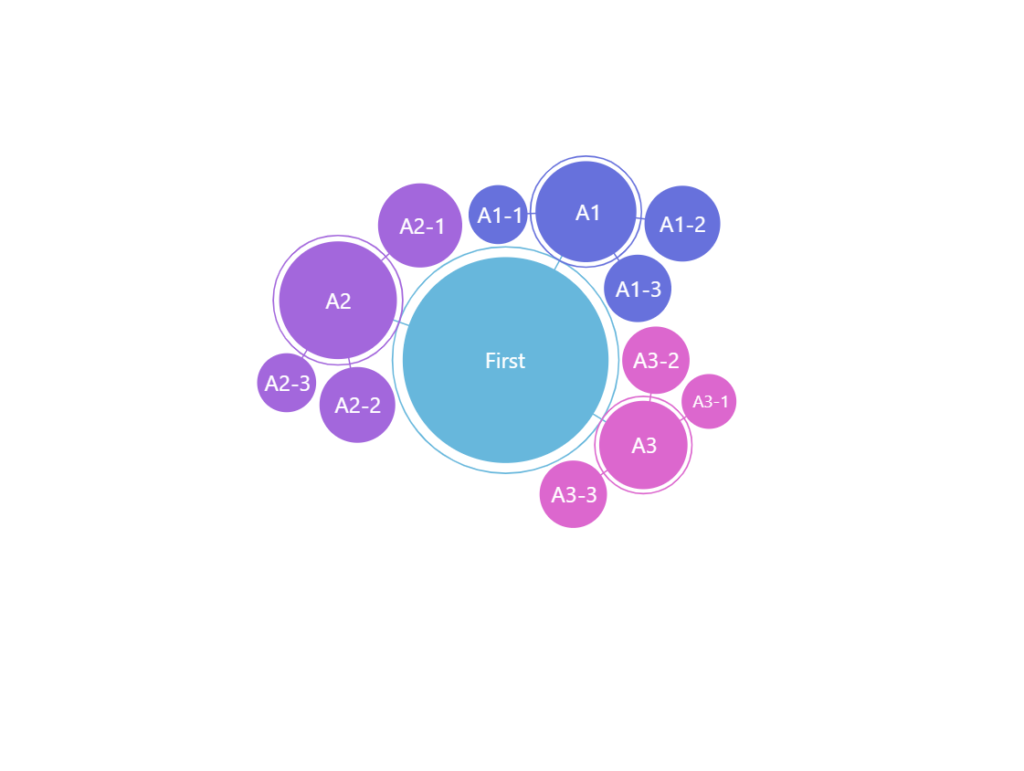
nodePadding: 0 (default)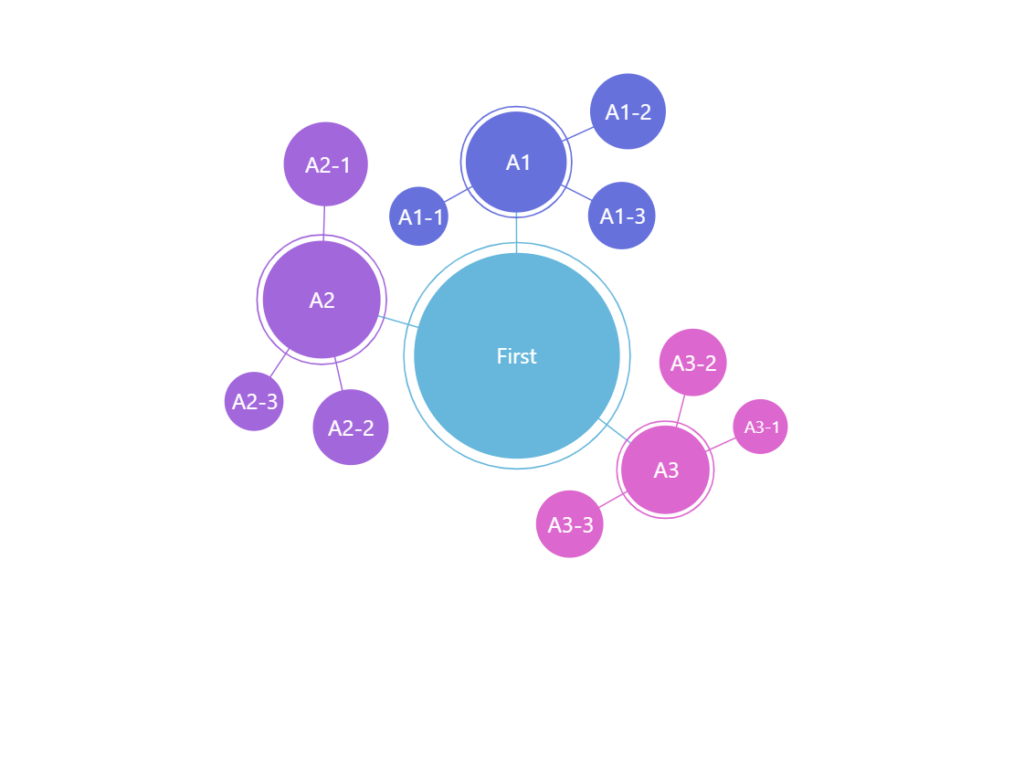
nodePadding: 10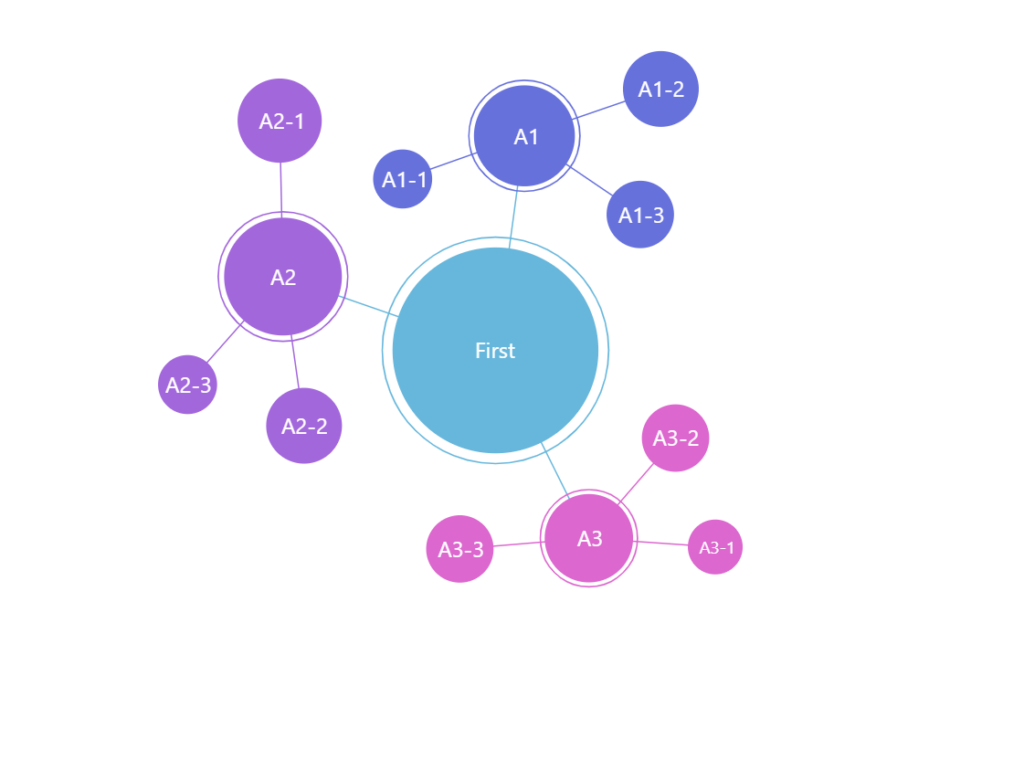
nodePadding: 20Fixed nodes
Normally, force-directed nodes would find and settle in their own place, based on force interactions with other nodes.
We can make some (or all) nodes stick to specific place by providing their X and Y coordinates in data. We just need to bind series using xField and yField.
The keys in data pointed to by xField and yField can either hold numeric pixel value or percent objects.
let series = container.children.push(
am5hierarchy.ForceDirected.new(root, {
valueField: "value",
categoryField: "name",
childDataField: "children",
xField: "x",
yField: "y"
})
);
var series = container.children.push(
am5hierarchy.ForceDirected.new(root, {
valueField: "value",
categoryField: "name",
childDataField: "children",
xField: "x",
yField: "y"
})
);
See the Pen Force-directed chart (min/max radius) by amCharts team (@amcharts) on CodePen.
Using images
We can replace standard circles with custom images.
For that we'll need to go through some steps:
- Disable inner and outer circles.
- Create images in node using
setup()method of its template. - Disable or reposition labels.
// Hide circles
series.circles.template.set("forceHidden", true);
series.outerCircles.template.set("forceHidden", true);
// Add an icon to node
series.nodes.template.setup = function(target) {
let icon = target.children.push(am5.Picture.new(root, {
width: 70,
height: 70,
centerX: am5.percent(50),
centerY: am5.percent(50),
src: "https://assets.codepen.io/t-160/star.svg"
}));
}
// Hide circles
series.circles.template.set("forceHidden", true);
series.outerCircles.template.set("forceHidden", true);
// Add an icon to node
series.nodes.template.setup = function(target) {
var icon = target.children.push(am5.Picture.new(root, {
width: 70,
height: 70,
centerX: am5.percent(50),
centerY: am5.percent(50),
src: "https://assets.codepen.io/t-160/star.svg"
}));
}
See the Pen Force-directed chart with images as nodes by amCharts team (@amcharts) on CodePen.
The above will replace regular circles for all nodes with an icon of a star.
If we'd like to display different images for each node, we'll need to enhance our code a bit:
- Add image information to data.
- Enhance
setupcode to grab imageurlfrom the data.
We'll also reposition the labels while we're at it.
// Disable circles
series.circles.template.set("forceHidden", true);
series.outerCircles.template.set("forceHidden", true);
// ... except for central node
series.circles.template.adapters.add("forceHidden", function(forceHidden, target) {
return target.dataItem.get("depth") == 0 ? false: forceHidden;
});
// Set up labels
series.labels.template.setAll({
fill: am5.color(0x000000),
y: 45,
oversizedBehavior: "none"
});
// Use adapter to leave central node label centered
series.labels.template.adapters.add("y", function(y, target) {
return target.dataItem.get("depth") == 0 ? 0 : y;
});
// Use template.setup function to prep up node with an image
series.nodes.template.setup = function(target) {
target.events.on("dataitemchanged", function(ev) {
let icon = target.children.push(am5.Picture.new(root, {
width: 70,
height: 70,
centerX: am5.percent(50),
centerY: am5.percent(50),
src: ev.target.dataItem.dataContext.image
}));
});
}
// Disable circles
series.circles.template.set("forceHidden", true);
series.outerCircles.template.set("forceHidden", true);
// ... except for central node
series.circles.template.adapters.add("forceHidden", function(forceHidden, target) {
return target.dataItem.get("depth") == 0 ? false: forceHidden;
});
// Set up labels
series.labels.template.setAll({
fill: am5.color(0x000000),
y: 45,
oversizedBehavior: "none"
});
// Use adapter to leave central node label centered
series.labels.template.adapters.add("y", function(y, target) {
return target.dataItem.get("depth") == 0 ? 0 : y;
});
// Use template.setup function to prep up node with an image
series.nodes.template.setup = function(target) {
target.events.on("dataitemchanged", function(ev) {
var icon = target.children.push(am5.Picture.new(root, {
width: 70,
height: 70,
centerX: am5.percent(50),
centerY: am5.percent(50),
src: ev.target.dataItem.dataContext.image
}));
});
}
See the Pen Force-directed chart with images as nodes by amCharts team (@amcharts) on CodePen.
IMPORTANT The template.setup needs to be set before any data is set on the the series. More info here.
Using other shapes
We can also use any other shapes in places of default circles.
The process works similarly as with the image-based nodes described above, albeit with a bit more steps, since we need to grab some metrics from the circles, that are created later into the game.
The below code will replace circles with ellipses:
// Hide circles
series.circles.template.set("forceHidden", true);
series.outerCircles.template.set("forceHidden", true);
// Add an ellipsis to node
series.nodes.template.setup = function(target) {
target.events.once("dataitemchanged", function(ev) {
let target = ev.target;
target.dataItem.on("circle", function(circle) {
circle.on("radius", function(radius, circle) {
let ellipsis = circle.getPrivate("customData");
if (ellipsis) {
ellipsis.setAll({
radiusX: circle.get("radius"),
radiusY: circle.get("radius") * 0.6
});
}
else {
ellipsis = target.children.unshift(am5.Ellipse.new(root, {
radiusX: circle.get("radius"),
radiusY: circle.get("radius") * 0.6,
centerX: am5.percent(50),
centerY: am5.percent(50),
fill: circle.get("fill")
}));
circle.setPrivate("customData", ellipsis);
}
})
})
});
}
// Hide circles
series.circles.template.set("forceHidden", true);
series.outerCircles.template.set("forceHidden", true);
// Add an ellipsis to node
series.nodes.template.setup = function(target) {
target.events.once("dataitemchanged", function(ev) {
var target = ev.target;
target.dataItem.on("circle", function(circle) {
circle.on("radius", function(radius, circle) {
var ellipsis = circle.getPrivate("customData");
if (ellipsis) {
ellipsis.setAll({
radiusX: circle.get("radius"),
radiusY: circle.get("radius") * 0.6
});
}
else {
ellipsis = target.children.unshift(am5.Ellipse.new(root, {
radiusX: circle.get("radius"),
radiusY: circle.get("radius") * 0.6,
centerX: am5.percent(50),
centerY: am5.percent(50),
fill: circle.get("fill")
}));
circle.setPrivate("customData", ellipsis);
}
})
})
});
}
See the Pen Using ellipses as nodes in Force-Directed Tree by amCharts team (@amcharts) on CodePen.
Links
Link appearance
Links can be configured using series' links.template. It accepts all HierarchyLink settings.
series.links.template.setAll({
strokeWidth: 5,
strokeOpacity: 0.5
});
series.links.template.setAll({
strokeWidth: 5,
strokeOpacity: 0.5
});
Cross-linking nodes
It's possible to link nodes not directly related with a parent-child relation.
That will require:
- Adding an array of nodes to link to in data.
- Specifying
linkWithFieldandidFieldsetting for series.
Sample data:
[{
"name": "First",
"value": 1,
"link": ["Second"]
}, {
"name": "Second",
"value": 1,
"link": ["Third"]
}, {
"name": "Third",
"value": 1,
"link": ["First"]
}]
And code:
var series = container.children.push(
am5hierarchy.ForceDirected.new(root, {
valueField: "value",
categoryField: "name",
idField: "name",
childDataField: "children",
linkWithField: "link"
})
);
var series = container.children.push(
am5hierarchy.ForceDirected.new(root, {
valueField: "value",
categoryField: "name",
idField: "name",
childDataField: "children",
linkWithField: "link"
})
);
IMPORTANT Since categories (via categoryField) do not have the requirement to be unique, we need to use a separate idField to bind nodes to their unique IDs, which are used in the linkWithField values. If we know our nodes have unique names, we can use the same field for both categoryField and idField.
See the Pen Force-directed chart with cross-linked nodes by amCharts team (@amcharts) on CodePen.
Link bullets
Refer to "Hierarchy link bullets".
Labels
Configuring labels
Series label configuration is done via its template, accessible via series property labels.template.
series.labels.template.setAll({
fontSize: 20,
fill: am5.color(0x550000),
text: "{category}"
});
series.labels.template.setAll({
fontSize: 20,
fill: am5.color(0x550000),
text: "{category}"
});
Force-directed series uses Label for its labels. Check out its class reference for all the possible settings.
Label content
Node labels are pre-set to display name of the node.
We can modify contents of the tooltips using text setting on a series label template:
series.labels.template.setAll({
text: "{category}: [bold]{sum}[/]",
fontSize: 14
});
series.labels.template.setAll({
text: "{category}: [bold]{sum}[/]",
fontSize: 14
});
Contents of the tooltip can include data placeholders (codes in curly brackets that will be replaced by actual data) and in-line formatting blocks (formatting instructions enclosed in square brackets).
Refer to IForceDirectedDataItem for available keys for the data placeholders.
Disabling labels
To disable series labels, we can set forceHidden setting to true in their template:
series.labels.template.set("forceHidden", true);
series.labels.template.set("forceHidden", true);
Tooltips
Nodes are pre-set to display a tooltip on hover containing name of the category and its value.
We can modify contents of the tooltips using tooltipText on node's template:
series.nodes.template.set("tooltipText", "{category}: [bold]{sum}[/]");
series.nodes.template.set("tooltipText", "{category}: [bold]{sum}[/]");
Contents of the tooltip can include data placeholders (codes in curly brackets that will be replaced by actual data) and in-line formatting blocks (formatting instructions enclosed in square brackets).
Refer to IForceDirectedDataItem for available keys for the data placeholders.
Layout and force simulation
Configuring forces
Force-directed series, as the name suggests, layouts itself according to various attraction/pushback force simulations.
Those are governed by a number of series settings:
| Setting key | Default | Comment |
|---|---|---|
centerStrength | 0.5 | Strength all nodes are attracted (or pushed back) to the center of the chart. It also means that nodes will re-center themselves if dragged away. |
manyBodyStrength | -15 | Strength all nodes are attracted (or pushed back) to each other. |
linkWithStrength | 0.5 | Strength nodes linked directly with linkWithField are attracted (or pushed back) to each other. |
Positive number means a force of attraction to other node or a point.
Negative number means a force of pushing back from other node or a point.
The greater the number (positive or negative) the greater the force.
The final layout of the nodes will be determined by combined workings of all forces involved.
var series = container.children.push(
am5hierarchy.ForceDirected.new(root, {
valueField: "value",
categoryField: "name",
childDataField: "children",
centerStrength: 0.5,
manyBodyStrength: -1
})
);
var series = container.children.push(
am5hierarchy.ForceDirected.new(root, {
valueField: "value",
categoryField: "name",
childDataField: "children",
centerStrength: 0.5,
manyBodyStrength: -1
})
);
The above will make all nodes bunch up around the center since the force pushing them away from each other is not that much greater than force that is attracting them all to the center.
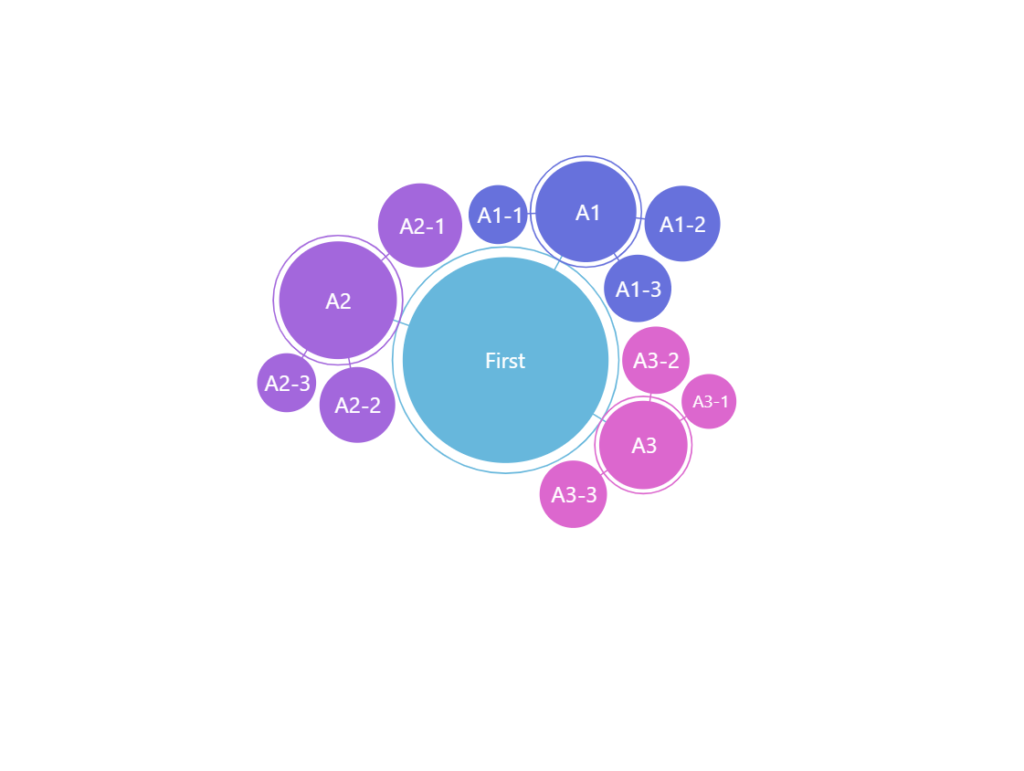
manyBodyStrength: -1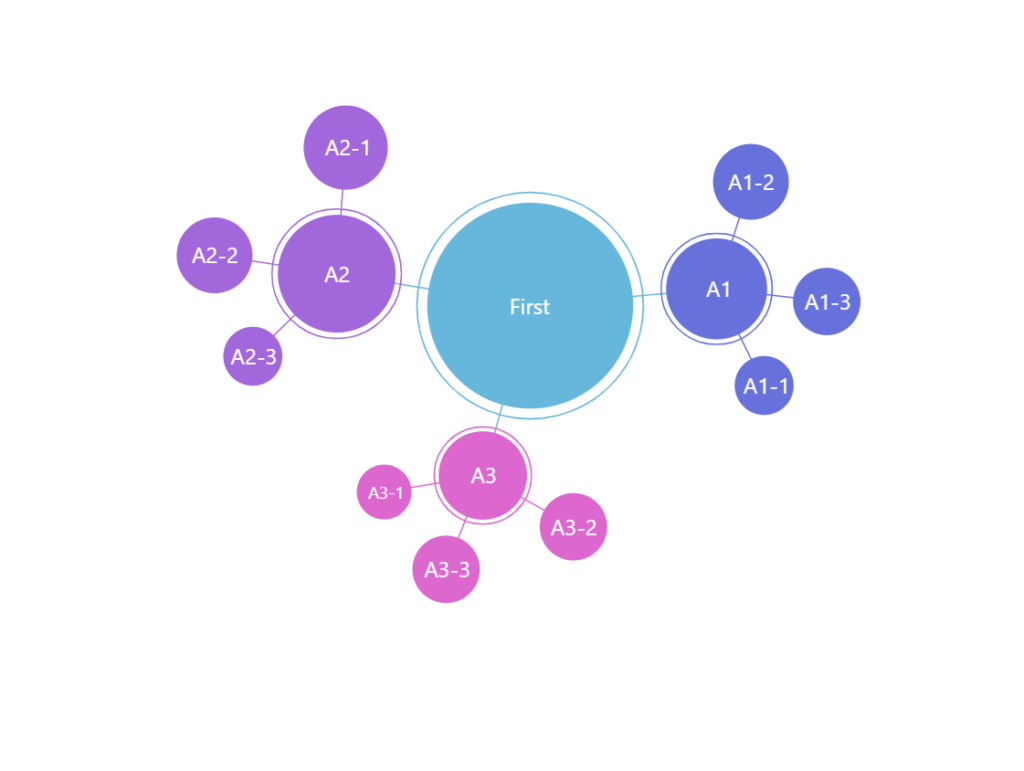
manyBodyStrength: -15 (default)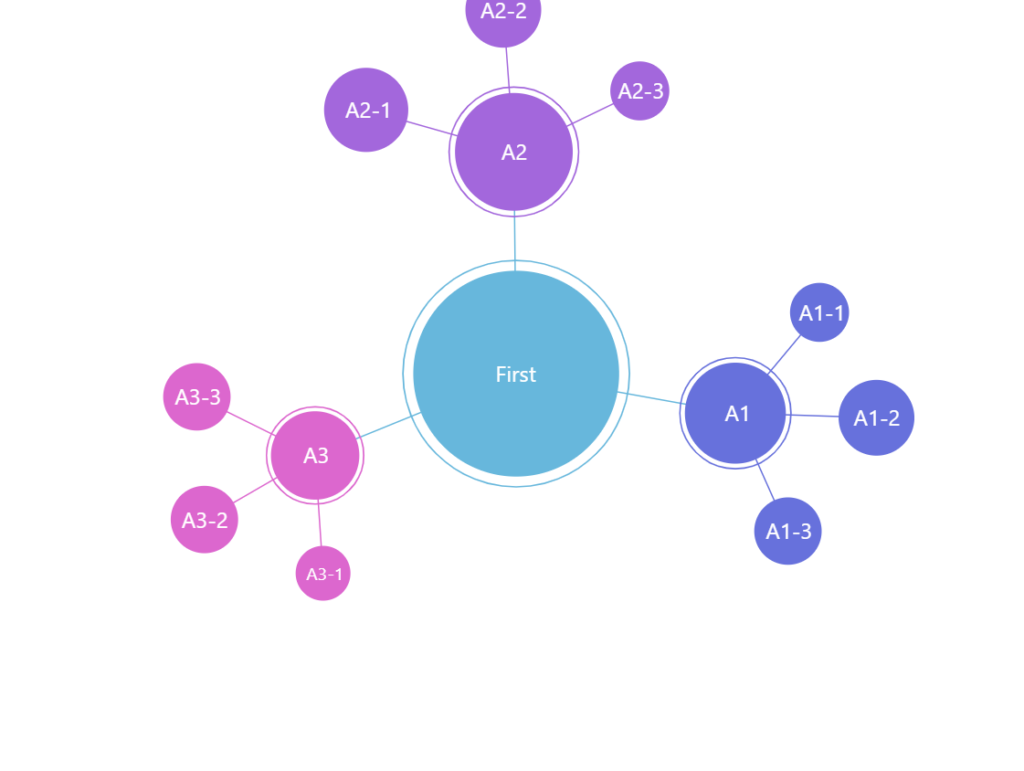
manyBodyStrength: -30See the Pen Force-directed chart with strength configuration by amCharts team (@amcharts) on CodePen.
Tweaking animations
Force-directed series also has three settings related to animation: initialFrames, showOnFrame, and velocityDecay.
initialFrames indicates the length of initial force simulation in frames. With default set at 500 we might want to decrease it for simpler trees, and increase it for complex data.
showOnFrame (default 10) allows skipping X number of frames of animation, so that user does not need to watch all of the process of nodes settling into places.
Setting both initialFrames and showOnFrame to the same value will ensure that the chart will be fully static on load, although it may display blank area until layout physics are resolved.
velocityDecay (default 0.5) controls the resistance acting against movement of nodes, making it stop eventually. The bigger the number, the more "sluggish" the nodes will be.
var series = container.children.push(
am5hierarchy.ForceDirected.new(root, {
valueField: "value",
categoryField: "name",
childDataField: "children",
initialFrames: 300,
showOnFrame: 150,
velocityDecay: 1
})
);
var series = container.children.push(
am5hierarchy.ForceDirected.new(root, {
valueField: "value",
categoryField: "name",
childDataField: "children",
initialFrames: 300,
showOnFrame: 150,
velocityDecay: 1
})
);
The above will start showing actual nodes halfway through the settling animation.
Zoomable force-directed tree
It's possible to make force-directed tree zoomable by utilizing ZoomableContainer.
For more information and an example, refer to "Containers: Zoomable container".
Related tutorials
- Limit to single open branch in ForceDirectedSeries
- Consistent radius of outer circles of a Force-Directed Tree
- Highlighting links of a force-directed node on hover
- Force-directed tree with adaptively positioned labels
- ForceDirected with custom nodes/buttons/legend
- Applying individual styles for Force-directed links
- Centering on a clicked node in a Force-Directed Tree