This tutorial is about configuring various aspects of a pyramid series appearance.
Slices
Slice colors
Slice colors are important. They identify a slice and connect it to its legend item visually.
There are a few ways to control how colors are assigned to slices.
Auto-assigned colors
A series will automatically assign a unique color to each slice from its own color set.
Should we want to, we can override the whole list of colors by either setting it directly on series color set, creating a quick theme, or a reusable full theme, e.g.:
series.get("colors").set("colors", [
am5.color(0x095256),
am5.color(0x087f8c),
am5.color(0x5aaa95),
am5.color(0x86a873),
am5.color(0xbb9f06)
]);
series.get("colors").set("colors", [
am5.color(0x095256),
am5.color(0x087f8c),
am5.color(0x5aaa95),
am5.color(0x86a873),
am5.color(0xbb9f06)
]);
MORE INFO A "Color sets" section of our color tutorial has more details and code samples.
Manual slice colors
We can also specify color for each slice through data and template fields.
For more information on how to do it, refer to "Template fields" tutorial.
Configuring slices
Configuration of a slice is done via its template, which is accessible via series template list: series.slices.template.
We can set any setting via template:
series.slices.template.setAll({
fillOpacity: 0.5,
stroke: am5.color(0xffffff),
strokeWidth: 2
});
series.slices.template.setAll({
fillOpacity: 0.5,
stroke: am5.color(0xffffff),
strokeWidth: 2
});
NOTE Setting a value on a template will also update existing slices created using it.
Slice size
In pyramid series, slice size can either be reflected by its height or its area.
Default is calculation by area. It can be changed using series valueIs setting (possible values are "area" and "height"):
let series = chart.series.push(
am5percent.PyramidSeries.new(root, {
name: "Series",
categoryField: "stage",
valueField: "applicants",
valueIs: "height"
})
);
var series = chart.series.push(
am5percent.PyramidSeries.new(root, {
name: "Series",
categoryField: "stage",
valueField: "applicants",
valueIs: "height"
})
);
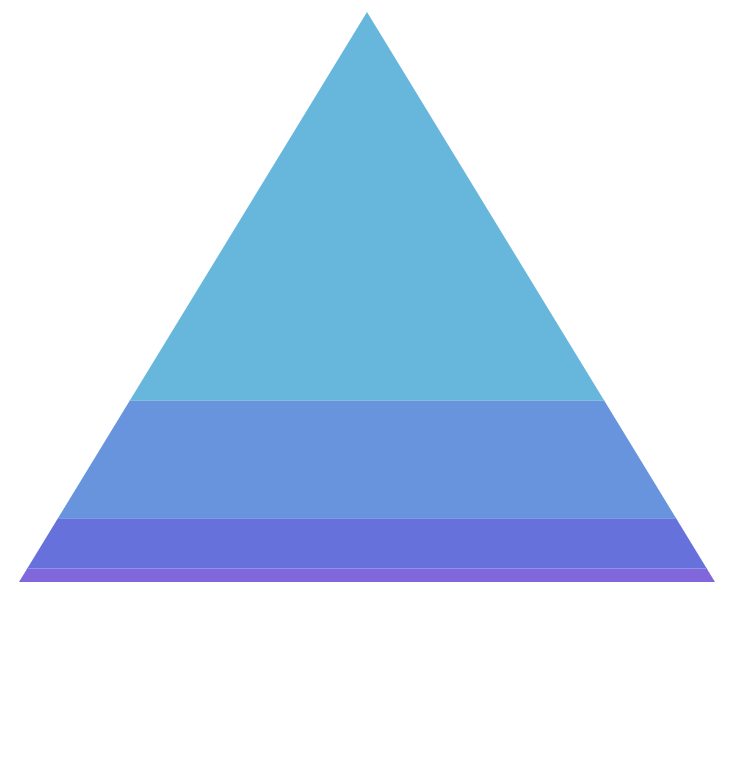
valueIs = "area" (default)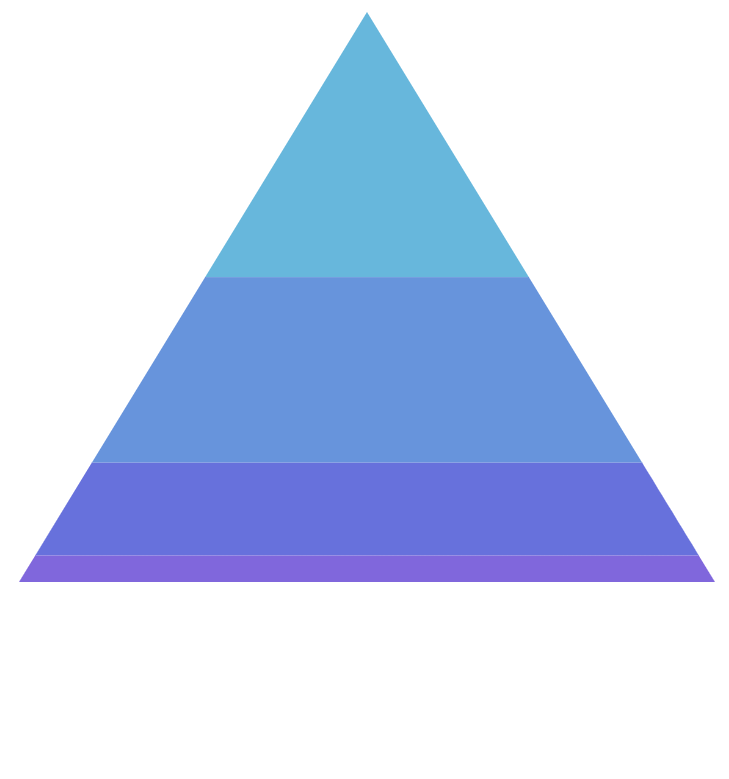
valueIs = "height"Unless absolutely necessary, using "area" calculation mechanism is recommended. It produces diagram which makes relative area proportions more prominent.
The above two charts use the same data. The first slice's value is at least 40% bigger, but from the diagram the second slice seems heavier.
Labels
Configuring labels
Series label configuration is done via its template, accessible via series property labels.template.
series.labels.template.setAll({
fontSize: 20,
fill: am5.color(0x550000),
text: "{category}"
});
series.labels.template.setAll({
fontSize: 20,
fill: am5.color(0x550000),
text: "{category}"
});
Pyramid series uses Label for its labels. Check out its class reference for all the possible settings.
Label content
Slice labels are pre-set to display name of the category and its percent value.
We can modify contents of the tooltips using text setting on a series label template:
series.labels.template.set("text", "{category}: [bold]{valuePercentTotal.formatNumber('0.00')}%[/] ({value})");
series.labels.template.set("text", "{category}: [bold]{valuePercentTotal.formatNumber('0.00')}%[/] ({value})");
Contents of the tooltip can include data placeholders (codes in curly brackets that will be replaced by actual data) and in-line formatting blocks (formatting instructions enclosed in square brackets).
Disabling labels
To disable series labels, we can set forceHidden setting to true in their template:
series.labels.template.set("forceHidden", true);
series.labels.template.set("forceHidden", true);
Alignment
Pyramid series labels can either be aligned into a column (or row for horizontal series).
This can be disabled using series setting alignLabels (default: true). When alignment is disabled, the labels will position themselves directly over the slice.
let series = chart.series.push(
am5percent.PyramidSeries.new(root, {
valueField: "applicants",
orientation: "vertical",
alignLabels: false
})
);
var series = chart.series.push(
am5percent.PyramidSeries.new(root, {
valueField: "applicants",
orientation: "vertical",
alignLabels: false
})
);
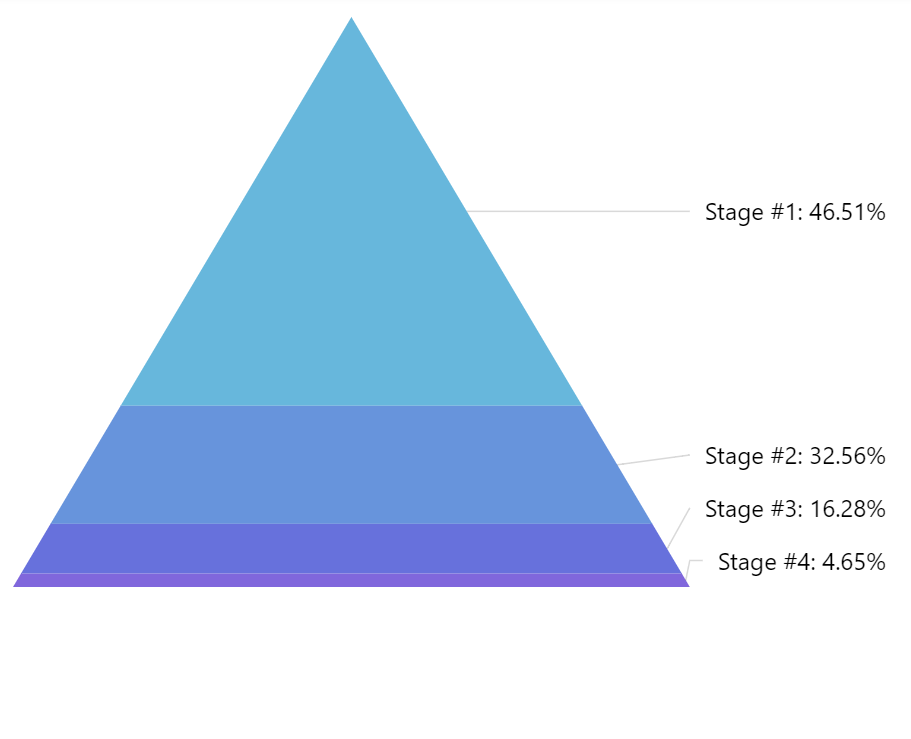
alignLabels: true (default)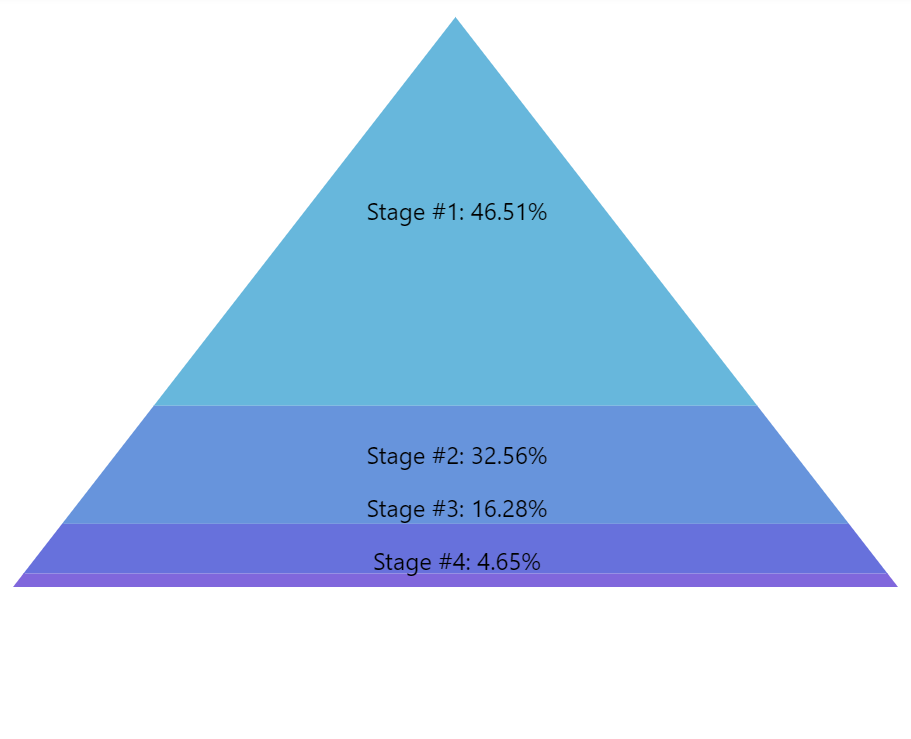
alignLabels: falseNOTE Disabling alignLabels will also hide slice ticks automatically.
Ticks
Configuring ticks
Series tick configuration is done via its template, accessible via series property ticks.template.
series.ticks.template.setAll({
stroke: am5.color(0x550000),
strokeWidth: 2
});
series.ticks.template.setAll({
stroke: am5.color(0x550000),
strokeWidth: 2
});
Series uses Tick for its labels. Check out its class reference for all the possible settings.
Disabling ticks
To disable series ticks, we can set forceHidden setting to true in their template:
series.ticks.template.set("forceHidden", true);
series.ticks.template.set("forceHidden", true);
Tick location
The tick will point to the slice edge on the label side, by default.
That can be changed using tick template setting location.
It's a numeric value from 0 (zero) to 1 (one) indicating relative position within the slice.
series.ticks.template.setAll({
location: 0.5
});
series.ticks.template.setAll({
location: 0.5
});
The above will make tick point to the middle of the slice.
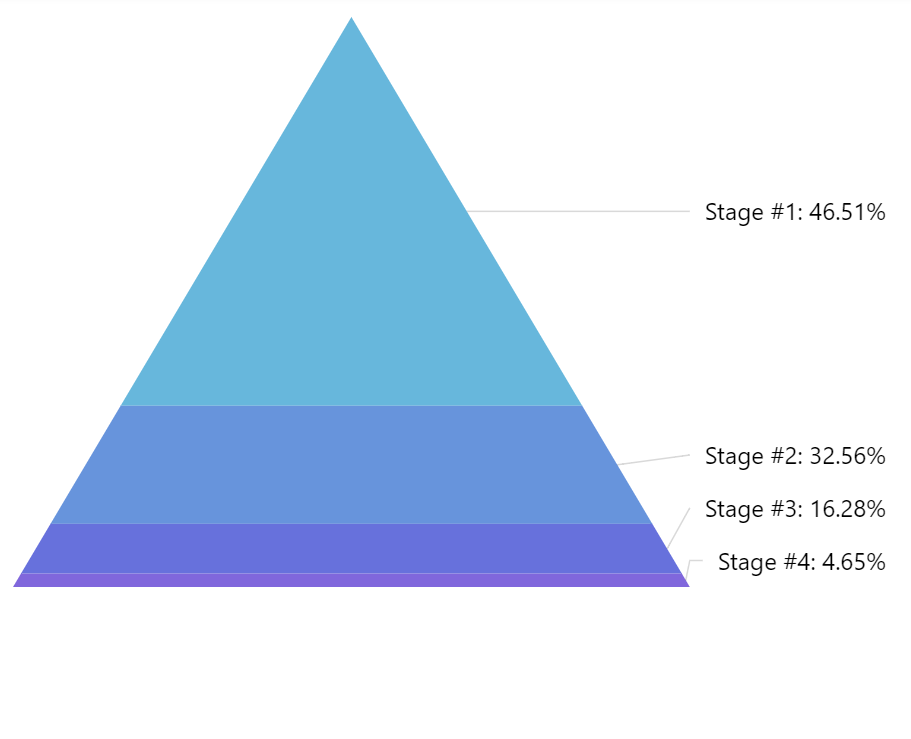
location: 1 (default)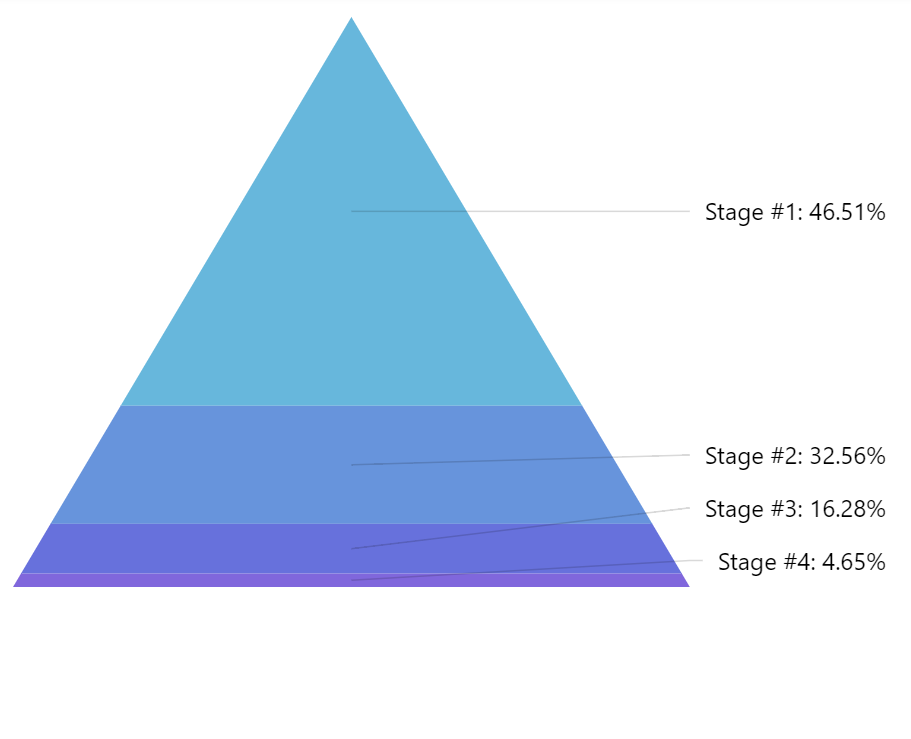
location: 0.5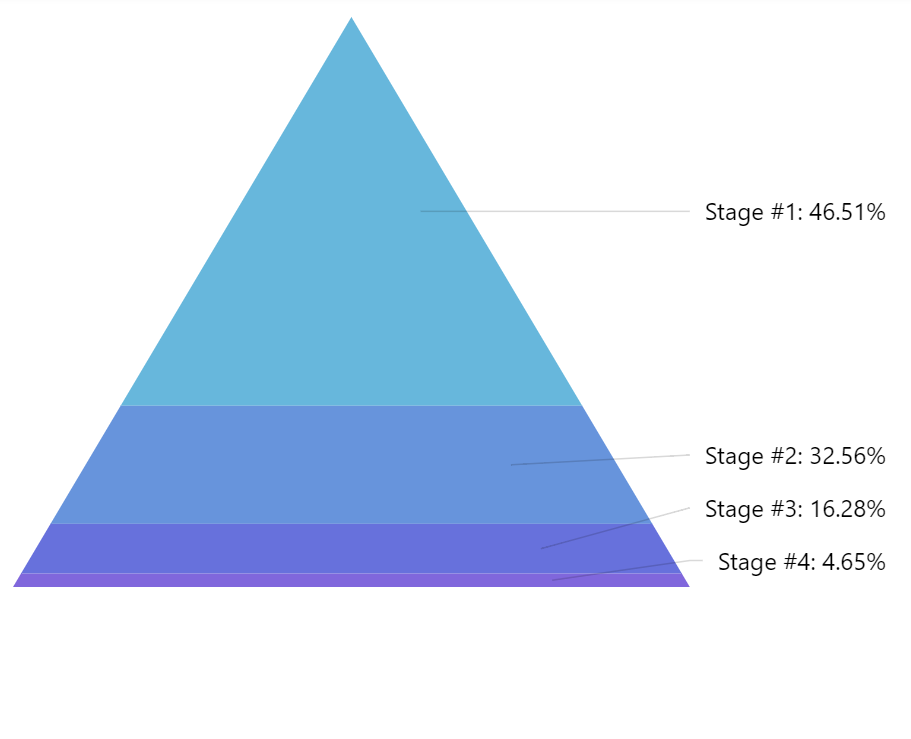
location: 0.8Tooltips
To enable slice tooltips, all we need to do is to set tooltipText on slice's template:
series.slices.template.set("tooltipText", "{category}: [bold]{valuePercentTotal.formatNumber('0.00')}%[/] ({value})");
series.slices.template.set("tooltipText", "{category}: [bold]{valuePercentTotal.formatNumber('0.00')}%[/] ({value})");
Contents of the tooltip can include data placeholders (codes in curly brackets that will be replaced by actual data) and in-line formatting blocks (formatting instructions enclosed in square brackets).
Series layout
Orientation
Pyramid series can either be vertical or horizontal.
It must set via orientation property with possible values "vertical" and "horizontal".
let series = chart.series.push(
am5percent.PyramidSeries.new(root, {
name: "Series",
categoryField: "stage",
valueField: "applicants",
orientation: "horizontal"
})
);
var series = chart.series.push(
am5percent.PyramidSeries.new(root, {
name: "Series",
categoryField: "stage",
valueField: "applicants",
orientation: "horizontal"
})
);
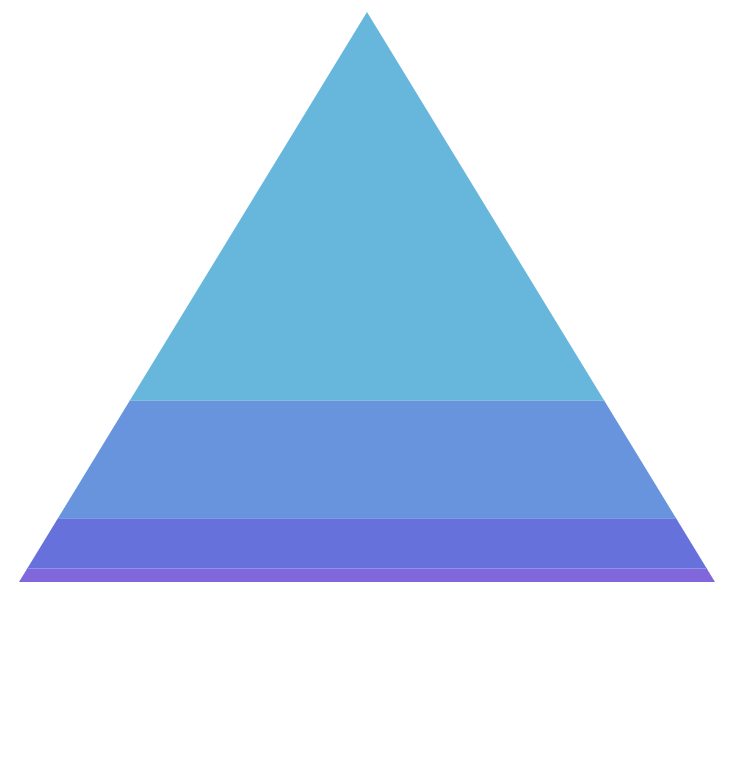
orientation: "vertical"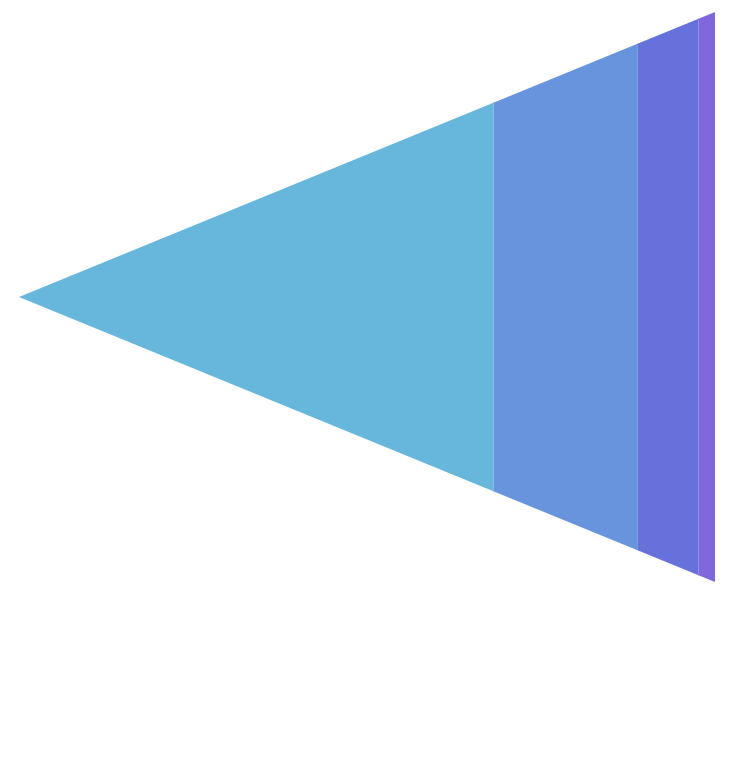
orientation: "horizontal"Tip and base
We can also configure width of the pyramid tip and base using topWidth and bottomWidth settings.
Both values can be either percent relative to available width/height, or fixed pixel value.
For example, if we would like to have blunted pyramid top, we could set topWdith to am5.percent(20).
Or, if we'd like to "flip" the pyramid upside-down, we could set topWidth: am5.percent(100) and bottomWidth: 0:
let series = chart.series.push(
am5percent.PyramidSeries.new(root, {
name: "Series",
categoryField: "stage",
valueField: "applicants",
orientation: "vertical",
topWidth: am5.percent(100),
bottomWidth: 0
})
);
var series = chart.series.push(
am5percent.PyramidSeries.new(root, {
name: "Series",
categoryField: "stage",
valueField: "applicants",
orientation: "vertical",
topWidth: am5.percent(100),
bottomWidth: 0
})
);
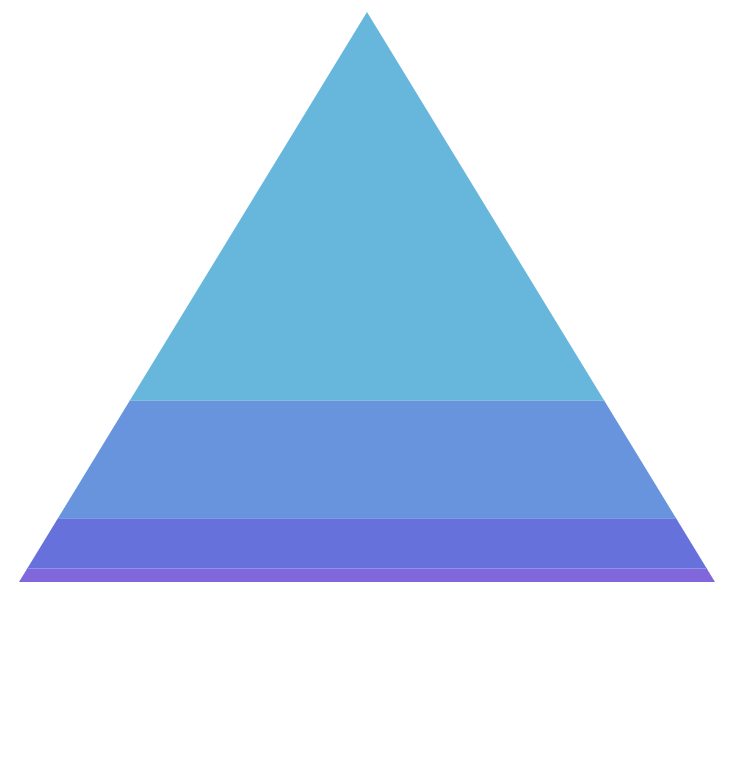
topWidth: 0bottomWidth: am5.percent(100)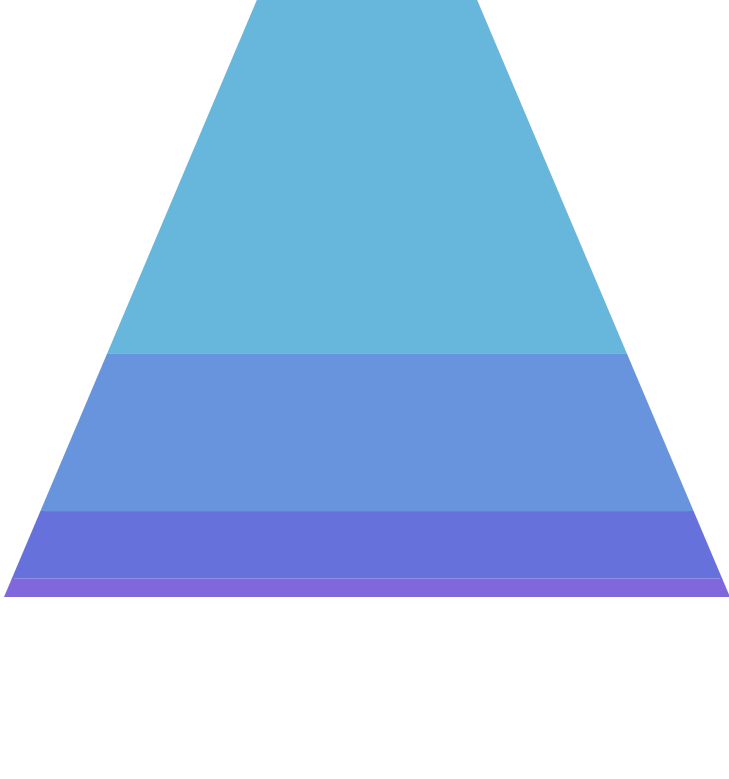
topWidth: am5.percent(30)bottomWidth: am5.percent(100)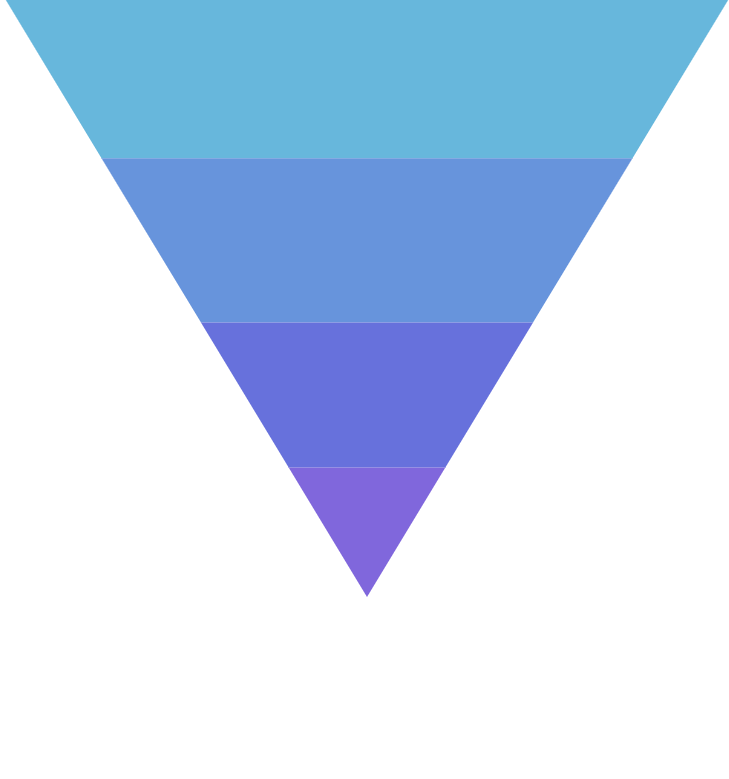
topWidth: am5.percent(100)bottomWidth: 0 NOTE Manipulating shape of the pyramid will also affect height of the slices to reflect the value using slice area.
Pading
Pyramid series has 10 pixels on padding on all sides by default, so there's little bit space around it.
We can disable it (or increase) using series paddingTop, paddingRight, paddingBottom, and paddingLeft settings:
let series = chart.series.push(
am5percent.PyramidSeries.new(root, {
name: "Series",
categoryField: "stage",
valueField: "applicants",
orientation: "vertical",
paddingLeft: 0,
paddingRight: 0,
paddingTop: 0,
paddingBottom: 0
})
);
var series = chart.series.push(
am5percent.PyramidSeries.new(root, {
name: "Series",
categoryField: "stage",
valueField: "applicants",
orientation: "vertical",
paddingLeft: 0,
paddingRight: 0,
paddingTop: 0,
paddingBottom: 0
})
);
Start/end locations
Normally, series starts and ends at the edge of its available space.
We can use its startLocation and endLocation to set where series starts and ends in comparison to the available space.
The values can be from 0 (zero) to 1 (one), with zero meaning start of the series area, and 1 - the end.
let series = chart.series.push(
am5percent.PyramidSeries.new(root, {
name: "Series",
categoryField: "stage",
valueField: "applicants",
orientation: "vertical",
startLocation: 0.2,
endLocation: 0.8
})
);
var series = chart.series.push(
am5percent.PyramidSeries.new(root, {
name: "Series",
categoryField: "stage",
valueField: "applicants",
orientation: "vertical",
startLocation: 0.2,
endLocation: 0.8
})
);
The above will start and end series 20% of the whole width/height from the edges of the series area.
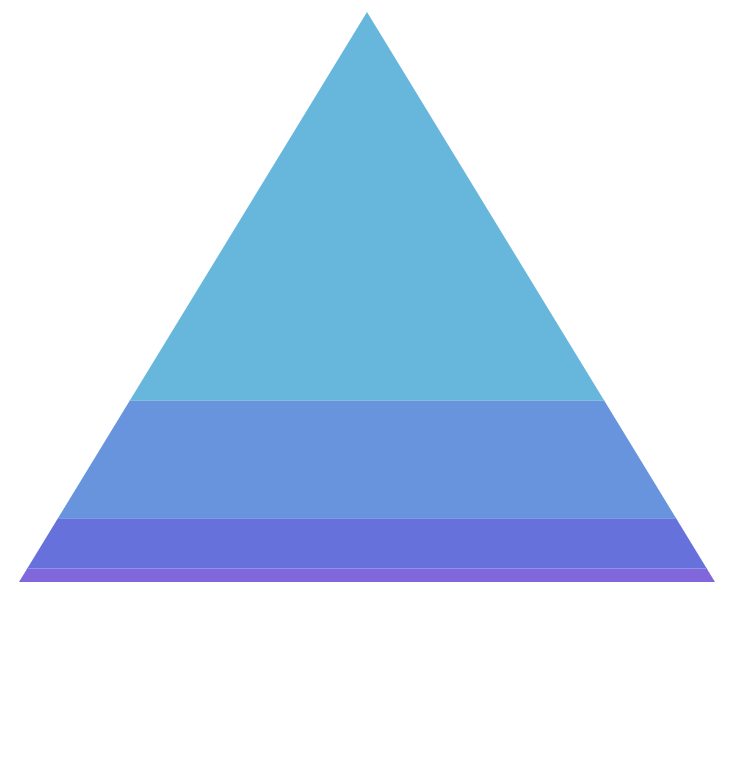
startLocation: 0endLocation: 1 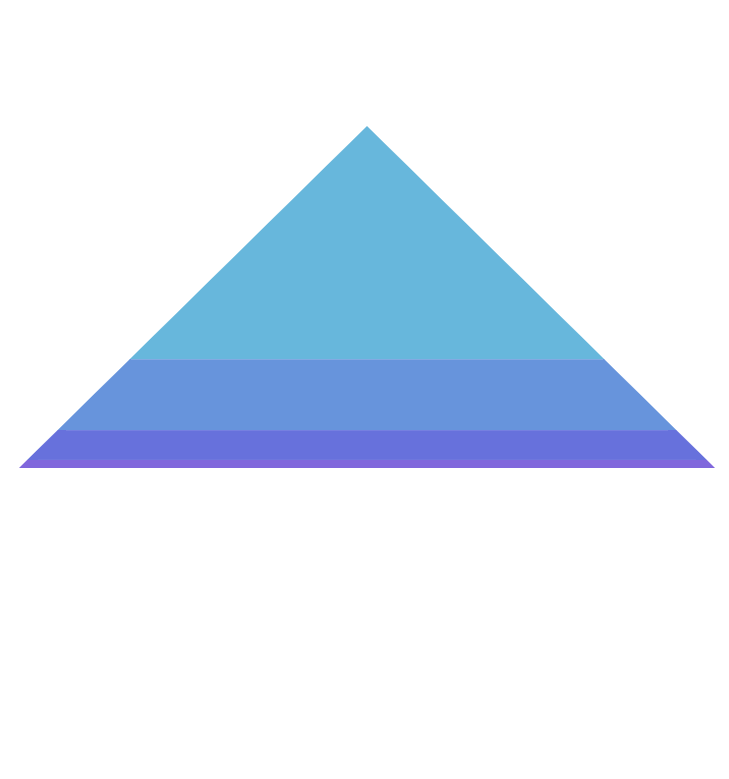
startLocation: 0.2endLocation: 0.8 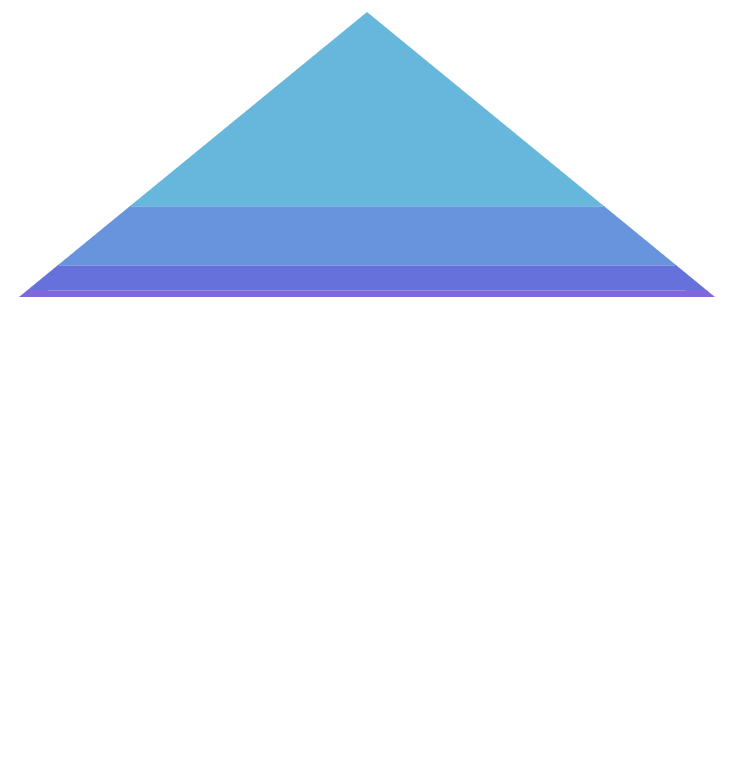
startLocation: 0endLocation: 0.5 Binding settings to data
It's possible to bind settings of a series slice, label, and tick templates to values in data.
For more information on how to do it, refer to "Template fields" tutorial.