This tutorial looks at how we can create patterns to use for element fills ant outlines.
To apply a pattern to an element, we need to do two things:
- Create a pattern object.
- Assign it to element's
fillPatternand/orstrokePattern.
Creating a pattern
Pattern object is created using its new() method:
am5.LinePattern.new(root, {
color: am5.color(0xffffff),
rotation: 45,
width: 200,
height: 200
});
am5.LinePattern.new(root, {
color: am5.color(0xffffff),
rotation: 45,
width: 200,
height: 200
});
Basic pattern types
| Pattern class | Example |
|---|---|
LinePattern | 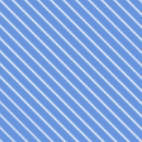 |
RectanglePattern | 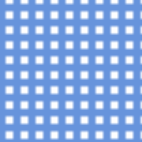 |
CirclePattern | 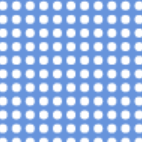 |
PathPattern | 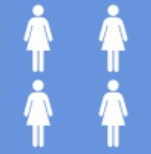 |
Patterns can be customized by applying rotation, gap, stroke, and other settings, which we'll explore in a bit.
Setting pattern
To set a pattern fill on an element, we need to assign it to element's fillPattern setting.
Similarly, to assign it to element's stroke (line), we can use strokePattern.
columnSeries.columns.template.set("fillPattern", am5.LinePattern.new(root, {
color: am5.color(0xffffff),
rotation: 45,
width: 200,
height: 200
}));
columnSeries.columns.template.set("fillPattern", am5.LinePattern.new(root, {
color: am5.color(0xffffff),
rotation: 45,
width: 200,
height: 200
}));
Colors
Primary color
To set a color and opacity for pattern shapes, we use its color and colorOpacity settings.
If those are not set, the pattern will inherit stroke and fill colors from the element it is applied to.
columnSeries.columns.template.set("fillPattern", am5.RectanglePattern.new(root, {
color: am5.color(0xffffff),
colorOpacity: 0.5
}));
columnSeries.columns.template.set("fillPattern", am5.RectanglePattern.new(root, {
color: am5.color(0xffffff),
colorOpacity: 0.5
}));
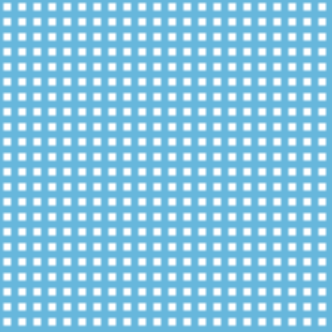
color: am5.color(0xffffff)colorOpacity: 1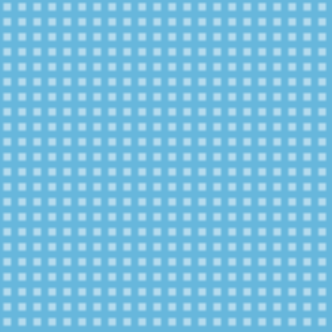
color: am5.color(0xffffff)colorOpacity: 0.5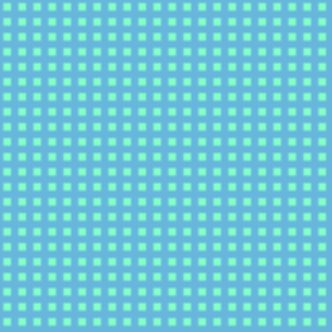
color: am5.color(0x85ffc7)colorOpacity: 1Fill color
Pattern will use color to color it shapes, but will leave gaps between them transparent.
If we'd rather have that area filled, we can use pattern's fill and fillOpacity settings.
We can also "invert" the color pattern, by setting fill but omitting the color setting.
columnSeries.columns.template.set("fillPattern", am5.RectanglePattern.new(root, {
fill: am5.color(0xffffff),
fillOpacity: 1
}));
columnSeries.columns.template.set("fillPattern", am5.RectanglePattern.new(root, {
fill: am5.color(0xffffff),
fillOpacity: 1
}));
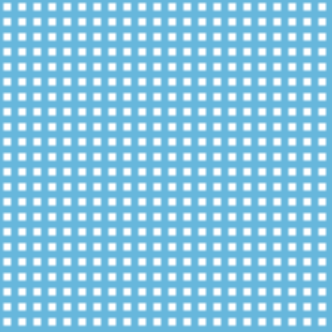
color: am5.color(0xffffff)fill not set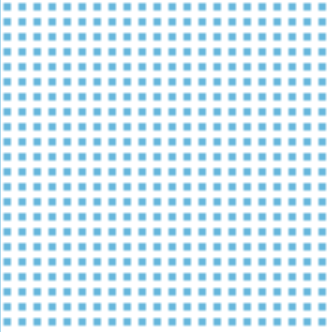
color not setfill: am5.color(0xffffff)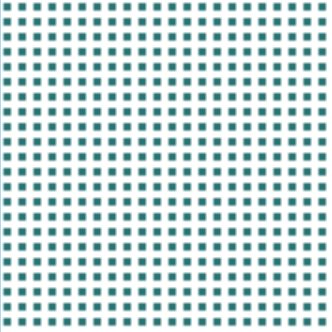
color: am5.color(0x297373)fill: am5.color(0xffffff)Color inheritance
If fill color is not set, pattern will have a transparent background.
In such case, any original fill that target object has - either via its own fill or fillGradient - will be visible through the pattern.
Sizing patterns
Normally, patterns are constructed as 50x50 pixel squares.
However, in some cases (for example rotated line pattern) they might not tile nicely.
In such cases, we might need to increase the size of the pattern using width and height settings:
columnSeries.columns.template.set("fillPattern", am5.RectanglePattern.new(root, {
color: am5.color(0x297373),
fill: am5.color(0xffffff),
rotation: 45,
width: 400,
height: 400,
}));
columnSeries.columns.template.set("fillPattern", am5.RectanglePattern.new(root, {
color: am5.color(0x297373),
fill: am5.color(0xffffff),
rotation: 45,
width: 400,
height: 400,
}));
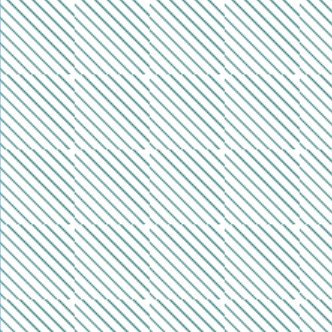
width: 50, height: 50 (default)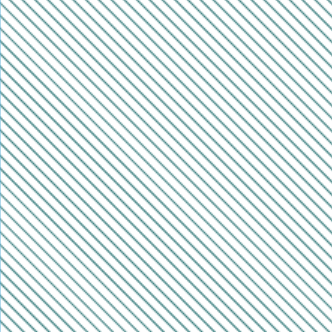
width: 400, height: 400Rotation
By setting rotation on a pattern, we can create wholly distinctive patterns:
columnSeries.columns.template.set("fillPattern", am5.RectanglePattern.new(root, {
fill: am5.color(0xffffff),
fillOpacity: 1,
rotation: 45
}));
columnSeries.columns.template.set("fillPattern", am5.RectanglePattern.new(root, {
fill: am5.color(0xffffff),
fillOpacity: 1,
rotation: 45
}));
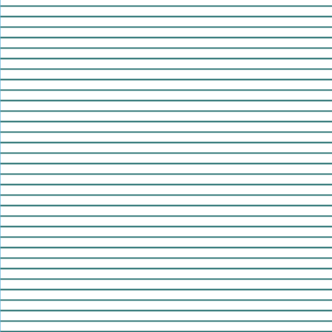
rotation: 0 (default)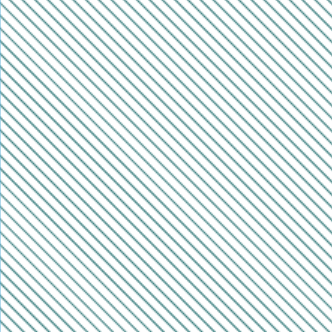
rotation: 45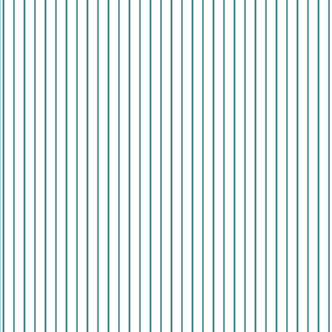
rotation: 90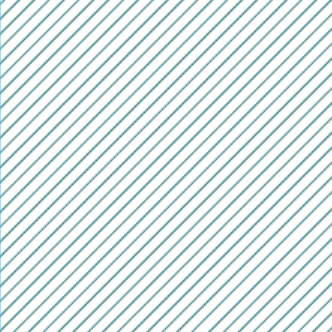
rotation: -45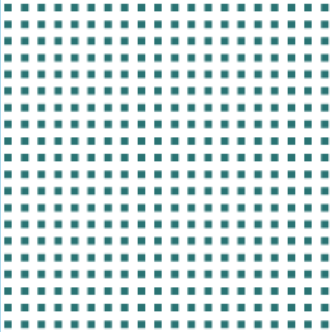
rotation: 0 (default)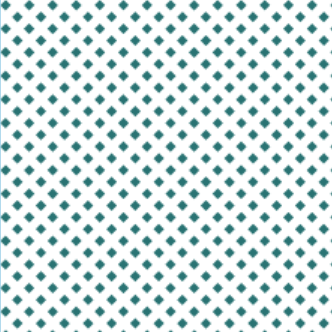
rotation: 45NOTE Some rotated patterns will tile well. Some tweaking of gap, width, height, and possibly other settings might be required.
Repetition
Normally, pattern repeats the tiles in all directions, until all of the target area is filled.
The setting repetition can be used to change that.
Available values are: "repeat" (default), "repeat-x", "repeat-y", and "no-repeat".
NOTE Changing repetition may cause element not fully filled.
Configuration
Each pattern type also has specific configuration settings.
For example, gap setting is available in all pattern types, and is used to set spacing between elements: lines, rectangles, or other shapes.
columnSeries.columns.template.set("fillPattern", am5.LinePattern.new(root, {
color: am5.color(0xffffff),
rotation: 45,
width: 200,
height: 200,
gap: 10
}));
columnSeries.columns.template.set("fillPattern", am5.LinePattern.new(root, {
color: am5.color(0xffffff),
rotation: 45,
width: 200,
height: 200,
gap: 10
}));
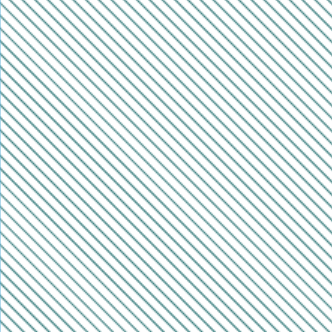
gap: 6 (default)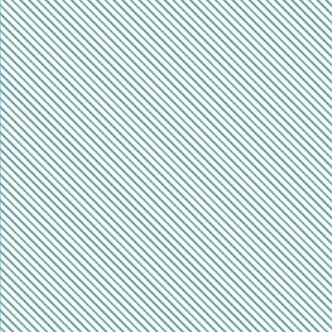
gap: 3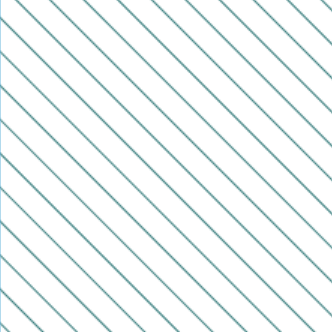
gap: 20There are also type specific settings, e.g. checkered (default: false) for rectangle and circle patterns:
columnSeries.columns.template.set("fillPattern", am5.RectanglePattern.new(root, {
color: am5.color(0xffffff),
checkered: true
}));
columnSeries.columns.template.set("fillPattern", am5.RectanglePattern.new(root, {
color: am5.color(0xffffff),
checkered: true
}));
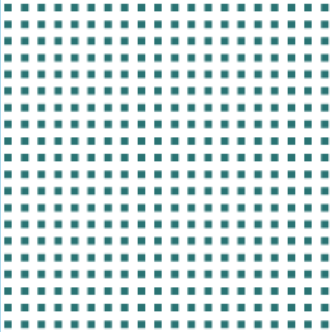
checkered: false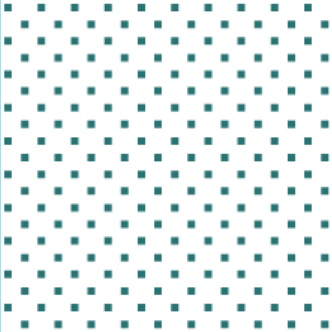
checkered: trueFor more configuration options, visit following class references:
Examples
The below example uses CirclePattern and LinePattern:
See the Pen Stacked column chart by amCharts team (@amcharts) on CodePen.
And this one uses a PathPattern to use SVG paths as a fill pattern:
See the Pen Patterns by amCharts team (@amcharts) on CodePen.
Image patterns
Creating an image pattern
We can also use any image (external or in-line) as a pattern using PicturePattern.
It requires its setting src to be set either to a URL of the image:
columnSeries.columns.template.set("fillPattern", am5.PicturePattern.new(root, {
src: "/path/to/pattern.svg"
}));
columnSeries.columns.template.set("fillPattern", am5.PicturePattern.new(root, {
src: "/path/to/pattern.svg"
}));
Or it can also contain a data URL (in-line) info:
columnSeries.columns.template.set("fillPattern", am5.PicturePattern.new(root, {
src: "data:image/svg+xml;base64,....."
}));
columnSeries.columns.template.set("fillPattern", am5.PicturePattern.new(root, {
src: "data:image/svg+xml;base64,....."
}));
Sizing and fitting
There are a few ways to size the pattern using fit setting, which accepts three values:
"image"(default) - the pattern will automatically size itself using image's native dimensions."pattern"- will size image using pattern'swidthandheightsettings."none"- will size pattern tiles according towidthandheightsettings, but will let the image use own dimensions. Using this option is risky since it may produce non-fitting tiles if image is larger than the tile.
The following code will make pattern use custom dimensions, effectively sizing the image:
columnSeries.columns.template.set("fillPattern", am5.PicturePattern.new(root, {
src: "/path/to/pattern.svg",
fit: "pattern",
width: 100,
height: 100
}));
columnSeries.columns.template.set("fillPattern", am5.PicturePattern.new(root, {
src: "/path/to/pattern.svg",
fit: "pattern",
width: 100,
height: 100
}));
Here's an example:
See the Pen Patterns by amCharts team (@amcharts) on CodePen.
Grain patterns
Grain pattern is another special kind of pattern that can complement regular fills with overhead pixel noise to add that additional fuzzy look.
It works by applying a random assortment of semi-transparent dots over existing fills.
Adding grain pattern
As with other patterns, we use fillPattern to add grain pattern:
series.slices.template.setAll({
fillPattern: am5.GrainPattern.new(root, {})
});
series.slices.template.setAll({
fillPattern: am5.GrainPattern.new(root, {})
});
Configuring noise pixels
There are a few configuration options we can use to tweak appearance of the noise pixels.
| Setting | Value range | Default | Comment |
|---|---|---|---|
size | 1 to X | 1 | Size of a grain in pixels. |
density | 0 to 1 | 1 | Density of pixels. The closer number to 1 the more dense the noise.0 means no noise. |
minOpacity | 0 to 1 | 0 | Minimum opacity of a noise pixel. |
maxOpacity | 0 to 1 | 0.3 | Maximum opacity of a noise pixel. |
colors | N/A | An array of Color objects to use for noise pixels. Will use color setting or black if colors is not set. | |
horizontalGap | 0 to X | Horizontal gap between noise pixels measured in size. | |
verticalGap | 0 to X | Vertical gap between noise pixels measured in size. |
Combining with gradients
We can also combine grain pattern with gradient fills as both fillGradient and fillPattern will be honored:
series.slices.template.setAll({
fillGradient: am5.RadialGradient.new(root, {
stops: [
{ offset: 0.5 },
{ brighten: -0.5 }]
}),
fillPattern: am5.GrainPattern.new(root, {})
});
series.slices.template.setAll({
fillGradient: am5.RadialGradient.new(root, {
stops: [
{ offset: 0.5 },
{ brighten: -0.5 }]
}),
fillPattern: am5.GrainPattern.new(root, {})
});
See the Pen Untitled by amCharts team (@amcharts) on CodePen.
Pattern sets
Pattern sets, similar to color sets, are collection patterns that can be used to auto-assign pattern fills to series elements, like slices, series, nodes, etc.
Pattern sets are created by instantiating a PatternSet class. It will have a predefined list of some distinctive patterns, which, upon need, can be overridden (see later in this section).
XY chart
An XYChart can auto-assign fillPattern to each series added to it.
All we need to do is to set patterns setting with a value holding a reference to a PatternSet object:
let chart = root.container.children.push(am5xy.XYChart.new(root, {
patterns: am5.PatternSet.new(root, {})
}));
var chart = root.container.children.push(am5xy.XYChart.new(root, {
patterns: am5.PatternSet.new(root, {})
}));
Pie chart
In a PieChart (or any other Percent chart type), instead of chart, we set patterns to its series, because we will need to assign a different pattern to each individual item (slice):
let series = chart.series.push(am5percent.PieSeries.new(root, {
valueField: "sales",
categoryField: "country",
patterns: am5.PatternSet.new(root, {})
}));
var series = chart.series.push(am5percent.PieSeries.new(root, {
valueField: "sales",
categoryField: "country",
patterns: am5.PatternSet.new(root, {})
}));
Hierarchy charts
Similarly, in Hierarchy charts (Force-directed, Treemap), we set patterns directly on series:
let series = container.children.push(
am5hierarchy.Treemap.new(root, {
valueField: "value",
categoryField: "name",
childDataField: "children",
patterns: am5.PatternSet.new(root, {})
})
);
var series = container.children.push(
am5hierarchy.Treemap.new(root, {
valueField: "value",
categoryField: "name",
childDataField: "children",
patterns: am5.PatternSet.new(root, {})
})
);
Flow charts
For a Flow chart (e.g. Sankey, Chord), we assign patterns to its nodes template:
series.nodes.set("patterns", am5.PatternSet.new(root, {}));
series.nodes.set("patterns", am5.PatternSet.new(root, {}));
Customizing colors
The default patterns from the set will use a light interface stroke color for their elements (lines, squares, etc.) and will have no fill, so that original fill of the target element is visible.
If you are using a dark theme, it will use its dark stroke interface color instead.
To override the default element color, we can use pattern set's color setting:
let series = chart.series.push(am5percent.PieSeries.new(root, {
valueField: "sales",
categoryField: "country",
patterns: am5.PatternSet.new(root, {
color: am5.color(0x000000)
})
}));
var series = chart.series.push(am5percent.PieSeries.new(root, {
valueField: "sales",
categoryField: "country",
patterns: am5.PatternSet.new(root, {
color: am5.color(0x000000)
})
}));
Custom pattern list
We can also override a default list of patterns with our own, by setting set's patterns with an array of Pattern objects.
let series = chart.series.push(am5percent.PieSeries.new(root, {
valueField: "sales",
categoryField: "country",
patterns: am5.PatternSet.new(root, {
patterns: [
am5.LinePattern.new(root, {
color: am5.color(0xffffff),
rotation: 45,
width: 200,
height: 200,
gap: 10
}),
am5.RectanglePattern.new(root, {
color: am5.color(0xffffff),
checkered: true
})
]
})
}));
var series = chart.series.push(am5percent.PieSeries.new(root, {
valueField: "sales",
categoryField: "country",
patterns: am5.PatternSet.new(root, {
patterns: [
am5.LinePattern.new(root, {
color: am5.color(0xffffff),
rotation: 45,
width: 200,
height: 200,
gap: 10
}),
am5.RectanglePattern.new(root, {
color: am5.color(0xffffff),
checkered: true
})
]
})
}));